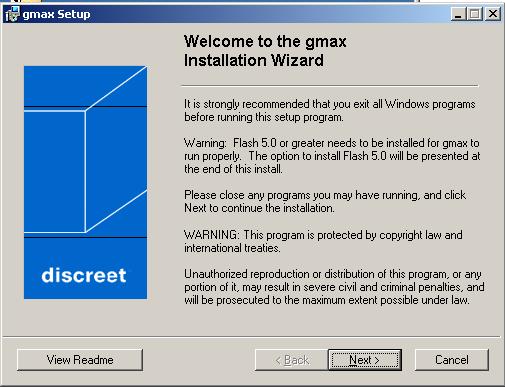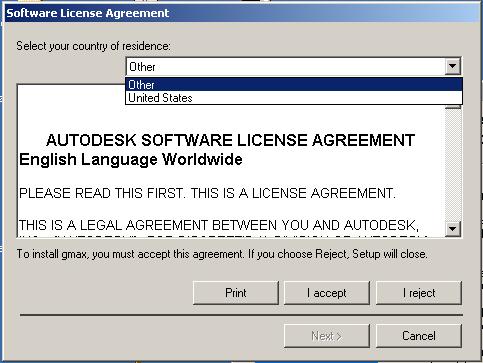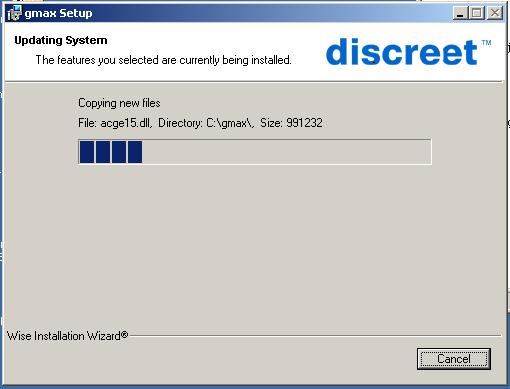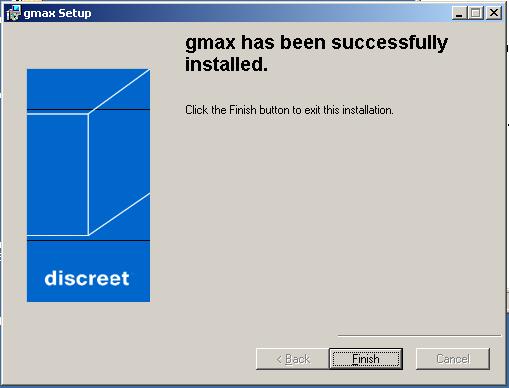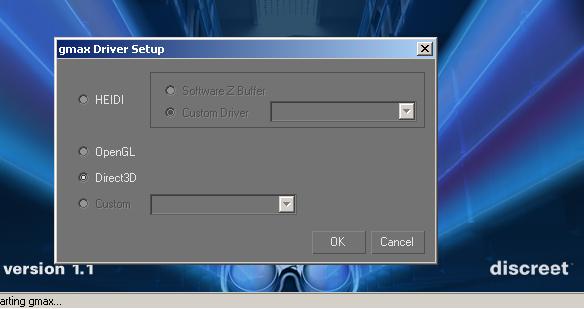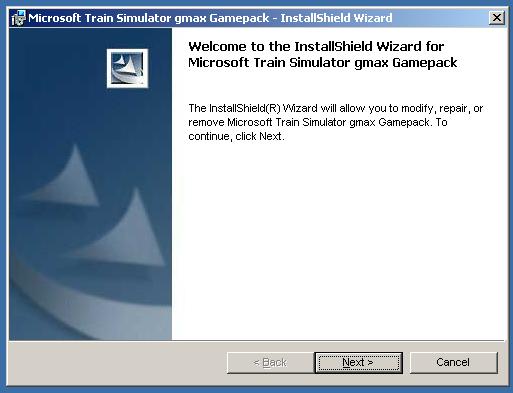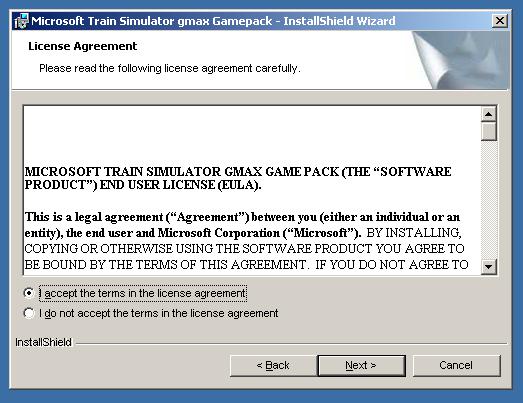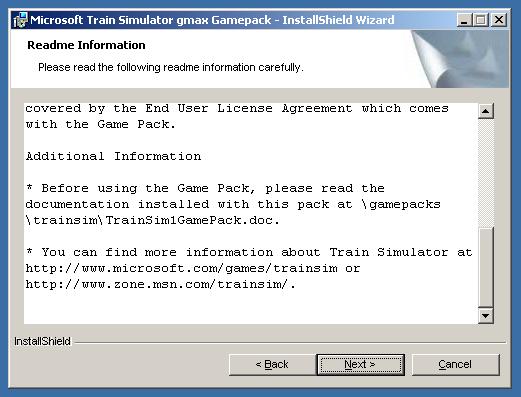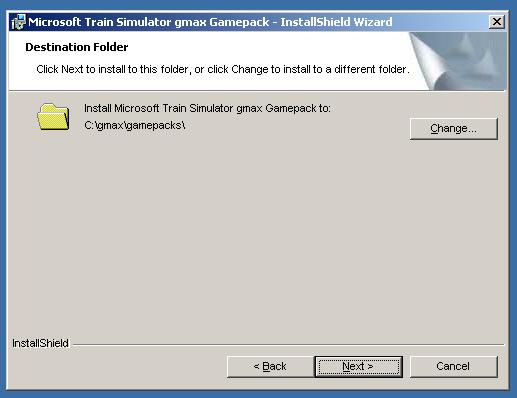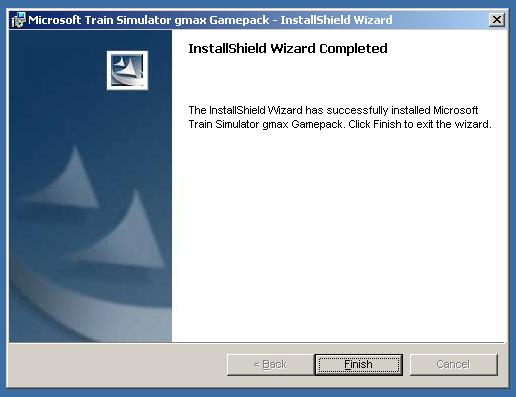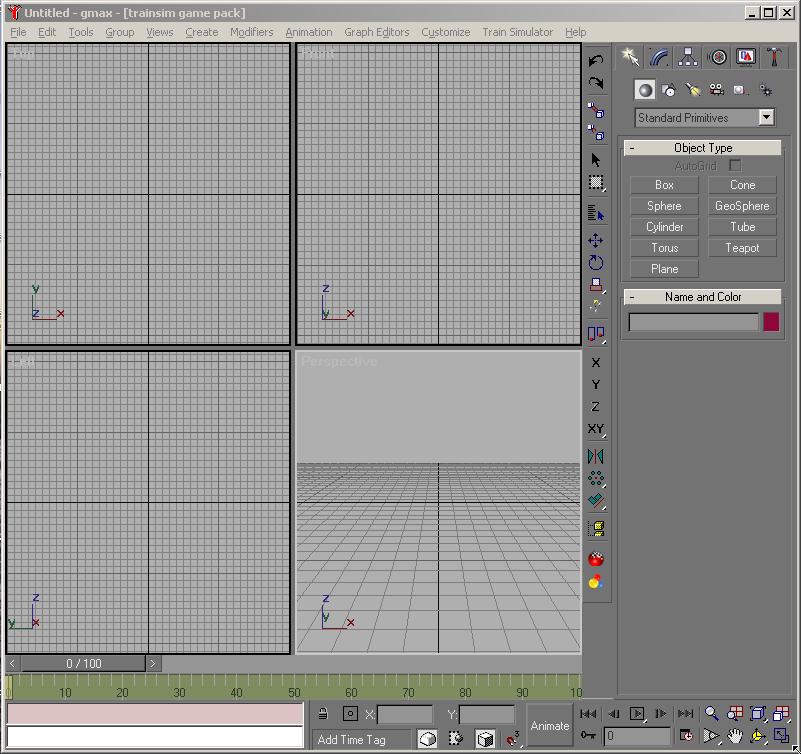Various sites offer GMAX v1.2 for download.
The unofficial, official site for GMAX downloads and general support is now
TurboSquid http://www.turbosquid.com/gmax
To install Gmax on your computer, the following files need to be downloaded from the above page.
- gmax12.exe The main GMAX program.
- gmax12_help.exe The GMAX Help system.
- gmax12_tutorials.exe The GMAX Tutorials. (This is optional. The first 2, maybe 3 of these tutorials will give you a fair introduction to the GMAX world. To the best of my knowledge the rest are not required for anything you will create for MSTS.
- library.exe Some Sample textures. This again is completely optional. I have never looked at it, so I cannot say if contains any useful materials for MSTS.
- Since GMAX is no longer distributed or supported by Autodesk/Discreet, you will need to download and use this workaround for registration. http://pages.infinit.net/browser/Projects/GMAX/GMAX_Registration_Workaround.zip This writes GMAX registration information into your system's registry and you will not be presented with the original On-Line registration forms, which no longer works. Without registration information in your system's registry, GMAX will not run.
- The MSTS plug-in for GMAX;
TrainSimGmaxGamePack.exe, can be
downloaded here:
http://www.microsoft.com/games/trainsimulator/downloads.aspx#gmax There is a sample loco that you may also wish to download too. That is completely up to you.
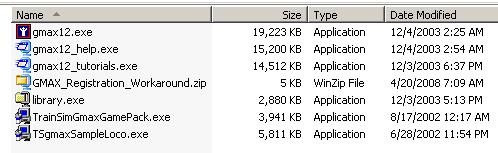
Don't be concerned with file dates, they may vary if these files are downloaded from different sources.