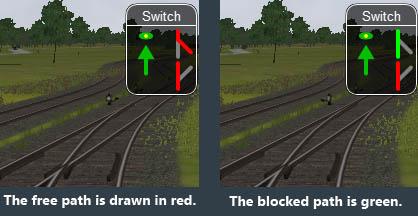
Page 1 of 1
F8 Window Reverse color usage
#2

Posted 24 March 2021 - 12:53 PM
Meanwhile I read the manual about the F8 Window. It reads:
"The switch is red when it is reserved or occupied by the train, and green when it is free. A switch shown in green can be operated, a switch shown in red is locked."
Now I understand what the colors are supposed to symbolize. But wouldn't a lock, for example, be the more better symbol for this?
If the player's own path can successfully pass the switch, then a green line as symbol. And if the switch cannot be set, because it is reserved or occupied, then a small lock symbol next to it?
So, instead of this better this
better this  ?
?
In this way, a symbolism like this would mean that the switch ahead is closed for the own train and locked, maybe because an AI train path has already occupied the switch.
would mean that the switch ahead is closed for the own train and locked, maybe because an AI train path has already occupied the switch.
"The switch is red when it is reserved or occupied by the train, and green when it is free. A switch shown in green can be operated, a switch shown in red is locked."
Now I understand what the colors are supposed to symbolize. But wouldn't a lock, for example, be the more better symbol for this?
If the player's own path can successfully pass the switch, then a green line as symbol. And if the switch cannot be set, because it is reserved or occupied, then a small lock symbol next to it?
So, instead of this
 better this
better this  ?
?In this way, a symbolism like this
 would mean that the switch ahead is closed for the own train and locked, maybe because an AI train path has already occupied the switch.
would mean that the switch ahead is closed for the own train and locked, maybe because an AI train path has already occupied the switch.
#3

Posted 03 April 2021 - 06:20 PM
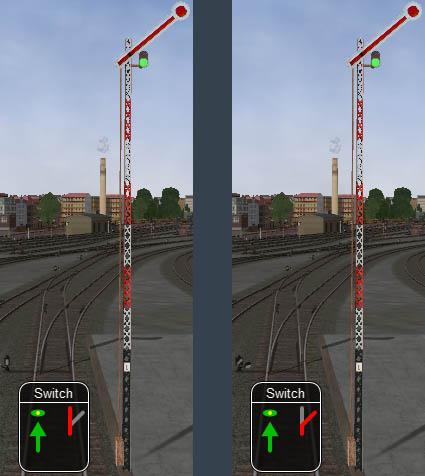
The switch is set by G key (Explore Mode).
OR Manual: " ... A switch shown in green can be operated, a switch shown in red is locked."
The Switch can be set by G key, despite it is shown in red in both positions. Thats what confusing me here.
The color scheme of green and red seems to be the other way around. As I already said above, I think the player's intuition rather expects: green = driving on the switch allowed; red = switch cannot be driven on.
I think the information whether the switch is locked is of secondary importance for the player and maybe does not have to be symbolized by using red and green (and mayby also not as a little padlock symbol, as I suggested above :-). Perhaps it is sufficient, as in the last ORNYMG version. There a message come out when a locked switch is attempt to be set, e.g. "Facing switch ahead: locked."
The occupation of a switch by a path of a train, on the other hand, can be well symbolized with red and green. But then always green for the players train path and red for other AI train pathes or whatever locks the switch.
#4

Posted 26 April 2021 - 06:21 AM
Hi again, just a suggestion for a revised F8 window:
Where does the F8 window come from?
The template of the F8 window can be found in MSTS. There it is in principle well meant and also quite usable, if one knows the peculiarities. Strange is for example in MSTS that you click in the F8 window on the symbol of a trailing switch, but then the next facing switch will be set! So generalized: A click on a symbol in a window causes something, which you don't see as a symbol change in this window.
So already in MSTS the big weakness of the F8 window becomes clear, not being able to show a complete impression of the whole switch situation in front of and behind the train.
In short: Click on trailing a switch symbol -> the next facing switch branches to another track.
If you object here that in this case the F4 window shows the facing switch with an orange arrow, you assume that for the F8 window the F4 window is always necessary.
In OR this problem seems to be solved at first sight. When clicking the switch symbols in ORs F8 Wndow actually only the next switch is set, no matter if it is a trailling switch. So the above described weakness of MSTS is avoided, but the functionality of the F8 window in OR is actually simplified compared to MSTS, but at least it works more correctly.
I think the F8 window was at least functionally overloaded in MSTS.
How could the F8 window be?
Maybe in the future we could think of the F8 window as an "official" co-window to the F4 window, with a kind of snap function to the F4 window. It could appear by default next to the F4 window (of course only after you click F8 key), but also can stand alone on the screen and of course be draggable with the mouse to any position, as before.
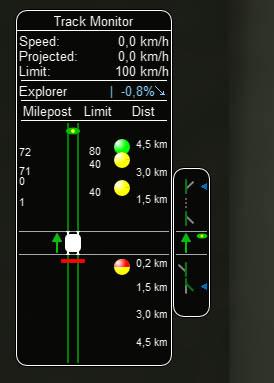
Clicking on the switches symbolized in the F8 sets them as usual. The blue arrow triangles at the right edge of the window mark the facing switches that would be reached by the G key (if these switches are not locked according to the mode and the game situation).
The next trailing switch could also be displayed in such a window. If there are several trailing switches up to the next facing switch, 3 gray dots could be displayed. These trailing switches in between would therefore not be setable by mouse click in the F8 window.
Further examples:
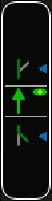
If there are no trailing switches until the next facing switch, you would only see the facing switches and be able to set them.
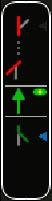
If the trailing switch ahead is occupied by an AI train, for example, this picture would be conceivable. Because of the facing switch ahead cannot be set, the otherwise blue arrow triangle is now gray, i.e. disabled, and the G key has no effect.
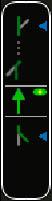
After the AI train has passed the switches ahead, the switches are passable for the player's train. The symbol for the trailing switch ahead even shows that the player train will pass the switch via the "Side Route" of the switch.
All other and possibly more complicated switch settings can be done as before with ALT+Mouse or the map window.
All in all only a suggestion for a revised F8 window.
Best regards
Jonas
Where does the F8 window come from?
The template of the F8 window can be found in MSTS. There it is in principle well meant and also quite usable, if one knows the peculiarities. Strange is for example in MSTS that you click in the F8 window on the symbol of a trailing switch, but then the next facing switch will be set! So generalized: A click on a symbol in a window causes something, which you don't see as a symbol change in this window.
So already in MSTS the big weakness of the F8 window becomes clear, not being able to show a complete impression of the whole switch situation in front of and behind the train.
In short: Click on trailing a switch symbol -> the next facing switch branches to another track.
If you object here that in this case the F4 window shows the facing switch with an orange arrow, you assume that for the F8 window the F4 window is always necessary.
In OR this problem seems to be solved at first sight. When clicking the switch symbols in ORs F8 Wndow actually only the next switch is set, no matter if it is a trailling switch. So the above described weakness of MSTS is avoided, but the functionality of the F8 window in OR is actually simplified compared to MSTS, but at least it works more correctly.
I think the F8 window was at least functionally overloaded in MSTS.
How could the F8 window be?
Maybe in the future we could think of the F8 window as an "official" co-window to the F4 window, with a kind of snap function to the F4 window. It could appear by default next to the F4 window (of course only after you click F8 key), but also can stand alone on the screen and of course be draggable with the mouse to any position, as before.
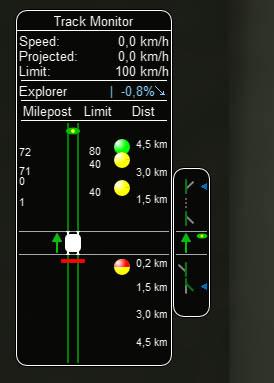
Clicking on the switches symbolized in the F8 sets them as usual. The blue arrow triangles at the right edge of the window mark the facing switches that would be reached by the G key (if these switches are not locked according to the mode and the game situation).
The next trailing switch could also be displayed in such a window. If there are several trailing switches up to the next facing switch, 3 gray dots could be displayed. These trailing switches in between would therefore not be setable by mouse click in the F8 window.
Further examples:
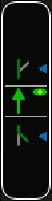
If there are no trailing switches until the next facing switch, you would only see the facing switches and be able to set them.
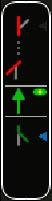
If the trailing switch ahead is occupied by an AI train, for example, this picture would be conceivable. Because of the facing switch ahead cannot be set, the otherwise blue arrow triangle is now gray, i.e. disabled, and the G key has no effect.
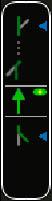
After the AI train has passed the switches ahead, the switches are passable for the player's train. The symbol for the trailing switch ahead even shows that the player train will pass the switch via the "Side Route" of the switch.
All other and possibly more complicated switch settings can be done as before with ALT+Mouse or the map window.
All in all only a suggestion for a revised F8 window.
Best regards
Jonas
Page 1 of 1

 Log In
Log In Register Now!
Register Now! Help
Help

